
Keeping Your Eye On Image Color Image Viewing and Image Analysis Across Digital Pathology Scanner Model
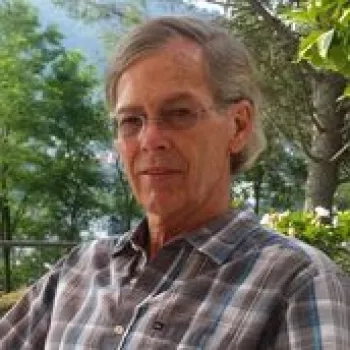
Digital pathology is a growing field, with multiple vendors offering a variety of hardware and software for different applications. With many options available for digital pathology scanners, viewing software, and both consumer and medical review monitors, users need the ability to adapt to variations in image appearance.
Why do tissue images captured on my new digital pathology scanner look different to the images from my older scanner?
Similar to looking at pictures taken on two different cameras, or to looking at a tissue slide through two different microscopes, the way digital pathology images are visualized varies from scanner model to scanner model.
Differences in components such as the camera and illumination will result in color variations during image acquisition. For example, different cameras contain sensors that are sensitive to specific parts of the light spectrum. As new scanners are developed and new technology is incorporated, this will mean that even two scanner models from the same vendor may employ a different method of color management.
Can I change the color on my new scanner to look the same as the older scanner?
Due to the differences in hardware and design, two digital pathology scanner models using different components will not be able to produce truly identical images.
However, new developments in digital pathology technology and expertise mean that we can now make the scanned images more accurate to what is seen through the microscope. With the Aperio GT 450, a new innovative methodology was used to match scanner output, as well as monitor color to histology tissue stains, making it more similar to a microscope image than previous scanner models.
See our FAQ on “From Microscope to Monitor” for more information on this innovative color management methodology.
Can I change the color on my image viewing software to look more like what I am used to?
Some digital pathology viewing software will give the user controls over image appearance, including adjustments to color, brightness, and contrast.
For example, Aperio ImageScope viewer allows users to adjust Brightness, Contrast, and Color Balance. These settings can be saved and be applied to images from different scanners to provide a more consistent appearance, although images from two different scanner models will never appear identical. When a new scanner model is introduced to the organization, end users of the images should be informed and given access to the images as early as possible, so they can make adjustments in the viewing software, or can adapt their eyes to the differences between images from each model. Users should be aware of any changes they are making to image appearance.
What about image analysis? Are my results data affected by scanner color?
Most image analysis algorithms work on raw image RGB values. These values are not color corrected and can be different when certain components in the scanner change. Camera, Light source, and Gamma all affect the raw RGB values. These components typically do not change for a particular model of scanner, but newer models have newer parts for design reasons, as technology changes and improves.
Using any instrument to make measurements requires calibration. You likely have done this with your algorithm by tuning its parameters using a known sample set of slides. At a minimum, you should verify that any new instrument you use continues to give the same result.
If you change models of scanner, you will likely find that the results are not the same. As standard, you will need to perform a separate calibration for each model of scanner. This means the algorithm needs to be “retuned”. The tuning is often saved in an “algorithm macro”, which is selected when running the algorithm. You will need to ensure that the image analysis macro run on images from a specific scanner model has been tuned for images from that model.
Keep your eye on image color
Image color variation between scanner models is only an issue if the user is not aware of it. Keep your eye on these differences, and you can use the available tools and techniques to get the results you want, regardless of scanner model.
For Research Use Only. Not for Use in Diagnostic Procedures
About the presenters
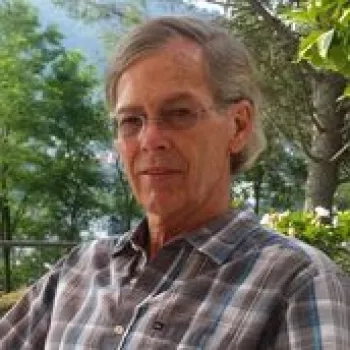
Dr. Allen Olson is a Technical Lead Engineer and Scientist at Leica Biosystems and has been with the company since the early days of Aperio. His subject matter specialties include algorithms for automating whole slide scanning and color calibration of scanner and display. He holds a PhD in Earth Sciences (Geophysics) from Scripps Institution of Oceanography and a BA in Applied Mechanics and Engineering Sciences from the University of California San Diego. Dr. Olson is co-inventor on numerous patents related to whole slide imaging and color.

Philip Thai has a B.S. in Physics with a specialization in Astrophysics from University of California at San Diego.

Gráinne Moroney holds a Master’s degree in Biomedical Science, and has over ten years of commercial operations experience in the digital pathology industry.
Related Content
Leica Biosystems content is subject to the Leica Biosystems website terms of use, available at: Legal Notice. The content, including webinars, training presentations and related materials is intended to provide general information regarding particular subjects of interest to health care professionals and is not intended to be, and should not be construed as, medical, regulatory or legal advice. The views and opinions expressed in any third-party content reflect the personal views and opinions of the speaker(s)/author(s) and do not necessarily represent or reflect the views or opinions of Leica Biosystems, its employees or agents. Any links contained in the content which provides access to third party resources or content is provided for convenience only.
For the use of any product, the applicable product documentation, including information guides, inserts and operation manuals should be consulted.
Copyright © 2024 Leica Biosystems division of Leica Microsystems, Inc. and its Leica Biosystems affiliates. All rights reserved. LEICA and the Leica Logo are registered trademarks of Leica Microsystems IR GmbH.


